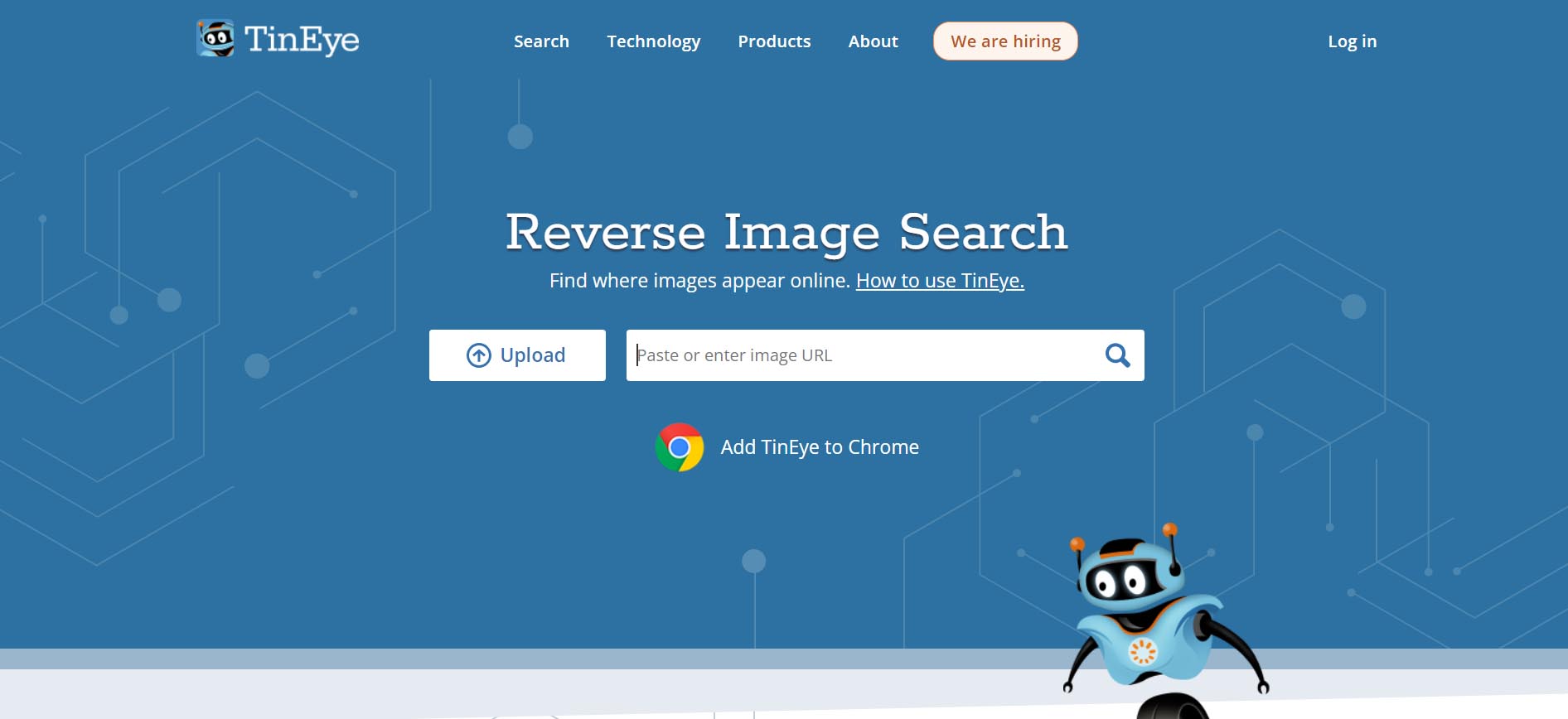Here’s a step-by-step guide on how to use reverse image search on Google and Bing:
Using Google Reverse Image Search
Step 1: Access Google Images
Step 2: Initiate Image Search
- Click on the camera icon in the search bar, titled “Search by image”.
Step 3: Upload or Paste Image
- You have two options:
- Upload an Image: Click on “Upload an image”, then “Choose File” and select the image from your computer.
- Paste Image URL: If you have the URL of the image, select “Paste image URL” and paste the URL into the text box.
Step 4: Perform the Search
- After uploading or pasting the image, click the “Search by image” button.
Step 5: Review Results
- Google will display results showing where the image appears online and other visually similar images. It may also show related content or suggest possible search terms related to the image.
Using Bing Reverse Image Search
Step 1: Access Bing Images
Step 2: Open Image Search
- Click on the camera icon in the search bar, which stands for “Visual Search”.
Step 3: Upload or Drag Image
- Similar to Google, you have options here:
- Upload an Image: Click on “Browse” and select an image from your computer.
- Drag and Drop: You can also drag an image file from your computer and drop it into the search box.
- Paste Image or URL: You can paste an image or its URL directly into the search box.
Step 4: Conduct the Search
- After the image is uploaded or pasted, Bing will automatically start the search.
Step 5: Examine the Results
- Bing will provide results showing where the image is found online, similar images, and may suggest related searches. Sometimes it provides insights about the content of the image.
Additional Tips
- Use High-Quality Images: For best results, use clear, high-resolution images.
- Privacy Considerations: Be cautious about searching personal or sensitive images.
- Mobile Apps: Google and Bing both offer mobile apps that support reverse image search.
- Browser Extensions: There are browser extensions available for both services that can streamline the process.
By following these steps, you can effectively use reverse image search on both Google and Bing to find information about images, including their source and copyright status.
Method 3: Consult Online Copyright Databases
Various online databases exist where you can check the copyright status of images. This includes government copyright offices, stock photo websites, and the Creative Commons database.
When you’re trying to check the copyright status of an image, there are several online databases and tools you can use. Here’s a list with brief overviews:
1. Copyright Office Database (United States)
- Overview: Managed by the U.S. Copyright Office, this database allows you to search for registered copyrights in the United States.
- Features: Includes records for all types of works, including visual materials. Useful for images created or published in the U.S.
2. WIPO Global Brand Database
- Overview: Run by the World Intellectual Property Organization, this database includes information on trademarks, which can sometimes include logos and other branded images.
- Features: It’s more useful for commercial images and helps in identifying registered brands globally.
3. Google Images
- Overview: Not a copyright database, but Google Images allows reverse image search, which can help locate the original sources of an image.
- Features: Useful for identifying if an image is widely used or if there are similar images with copyright claims.
4. TinEye
- Overview: TinEye is a reverse image search engine that can help track where an image came from and how it is being used.
- Features: It doesn’t provide direct copyright information but helps find the origins of an image, which can lead to copyright details.
5. The European Union Intellectual Property Office (EUIPO)
- Overview: EUIPO provides a database for searching European Union trademarks and designs.
- Features: Useful for images related to products or brands in the European market.
6. Creative Commons Search
- Overview: Useful for finding images that are free to use under Creative Commons licenses.
- Features: Can help in identifying whether an image is licensed for free use under certain conditions.
7. Getty Images
- Overview: While primarily a stock photo website, Getty Images also offers a vast database of images, many of which are copyrighted.
- Features: Useful for comparing your image against their library to see if it’s a Getty image and understanding the licensing terms.
8. The British Library Catalogue
- Overview: Contains records of images and texts held by the British Library, many of which are historically significant.
- Features: Good for researching older images or artworks and their copyright status.
9. Internet Archive
- Overview: A digital library that archives websites and includes a vast collection of media.
- Features: Useful for finding older versions of websites where an image might have appeared and checking its historical usage.
10. Bridgeman Art Library
- Overview: Specializes in the distribution of art, culture, and historical images.
- Features: Ideal for checking copyrights of artwork and historical images.
Tips for Using These Databases:
- Accuracy: No database can guarantee 100% accuracy, so it’s often best to use multiple sources.
- Specificity: Some databases are more useful for certain types of images (e.g., artworks, commercial images).
- Legal Advice: Consider consulting a legal expert if you’re unsure about the copyright status of an image, especially for commercial use.
These tools and databases can be incredibly useful in conducting initial research on an image’s copyright status, but they’re just a starting point. For full legal certainty, professional legal advice is recommended.
Method 4: Contact the Creator Directly
Simple, but sometimes the most effective.
If possible, finding and contacting the creator of the image directly is one of the most reliable ways to determine its copyright status.
Method 5: Seek Legal Advice In cases where the copyright status is unclear or complicated, seeking advice from a copyright lawyer can provide clarity and legal assurance.
Case Studies: Successful Copyright Status Verification
This section presents case studies showcasing successful instances of verifying an image’s copyright status using the above methods.
Case Study 1: Historical Artwork Verification via Bridgeman Art Library
Background: An independent filmmaker wanted to use a historical painting in her documentary. To avoid legal issues, she needed to confirm the copyright status of the artwork.
Process:
- She used the Bridgeman Art Library, known for its extensive collection of art and historical images.
- By searching the painting, she found it was part of their collection and discovered its copyright status.
Outcome:
- The painting was in the public domain, allowing her to use it freely in her documentary. Bridgeman’s extensive records provided the necessary legal assurance.
Case Study 2: Using TinEye for Commercial Image Verification
Background: A digital marketing agency found a perfect image online for their client’s campaign but wasn’t sure of its copyright status.
Process:
- They used TinEye to conduct a reverse image search.
- TinEye provided information on where the image appeared online and led them to the original photographer’s website.
Outcome:
- They contacted the photographer directly and secured a license for the image, ensuring compliance with copyright laws.
Case Study 3: Academic Research through The British Library Catalogue
Background: A university researcher needed an image from an old manuscript for a scholarly article.
Process:
- Utilizing The British Library Catalogue, the researcher was able to locate the manuscript.
- The database provided detailed information about the image, including its copyright status.
Outcome:
- The image was confirmed to be in the public domain, allowing the researcher to use it in her academic publication without any copyright infringement.
Case Study 4: Getty Images for Advertising Purposes
Background: An advertising agency needed high-quality images for a high-profile ad campaign.
Process:
- The agency browsed Getty Images, a reputable source for copyrighted and licensable images.
- They identified and selected images with clear licensing terms that matched their needs.
Outcome:
- By acquiring licenses through Getty Images, the agency used the images legally, avoiding any potential copyright issues.
Case Study 5: Creative Commons Search for Blogging
Background: A blogger was looking for images to use in her lifestyle blog without incurring costs.
Process:
- She used the Creative Commons Search to find images free to use under certain conditions.
- The search provided various options with clear indications of the license terms.
Outcome:
- The blogger used several images, adhering to the license terms (like attribution), thus enriching her blog content legally and ethically.
Common Mistakes to Avoid Avoiding common pitfalls such as misinterpretations and assumptions about copyright status is crucial. This part of the article will highlight these mistakes.
Assuming No Copyright Exists
- Mistake: Believing that if an image is available online, it’s free to use.
- Correction: Remember, most online images are protected by copyright unless explicitly stated otherwise.
2. Ignoring the Source
- Mistake: Using an image without considering its original source.
- Correction: Always try to trace the image back to its original creator or source to understand its copyright status.
3. Misunderstanding Creative Commons Licenses
- Mistake: Assuming all Creative Commons images are free for any use.
- Correction: Understand the specific CC license attached to the image. Some require attribution, others prohibit commercial use, etc.
4. Overlooking Metadata and Reverse Image Searches
- Mistake: Neglecting to check the image’s metadata or use reverse image search tools for more information.
- Correction: Use these tools to potentially uncover copyright information and usage rights.
5. Confusing Public Domain with Free Use
- Mistake: Assuming that images in the public domain can be used without any restrictions.
- Correction: While public domain images are generally free to use, some may have specific limitations (like moral rights of the artist).
6. Not Reviewing Copyright Laws
- Mistake: Being unaware of the copyright laws in your country or the image’s country of origin.
- Correction: Copyright laws can vary significantly by country. Familiarize yourself with relevant laws, especially for commercial use.
7. Failing to Seek Permission When in Doubt
- Mistake: Using an image when its copyright status is unclear without seeking permission.
- Correction: If you’re unsure, it’s always safer to reach out to the copyright holder for permission.
8. Ignoring Fair Use Misconceptions
- Mistake: Misinterpreting or over relying on the concept of fair use.
- Correction: Understand the criteria for fair use, which vary by jurisdiction and often require legal interpretation.
9. Not Keeping Records of Permissions and Sources
- Mistake: Using an image with permission but failing to keep a record of this permission.
- Correction: Always keep detailed records of permissions, licenses, and communications regarding image use.
10. Using Images without Attribution When Required
- Mistake: Forgetting to provide proper attribution when it’s required under the license.
- Correction: Always credit the creator in the manner they have specified.